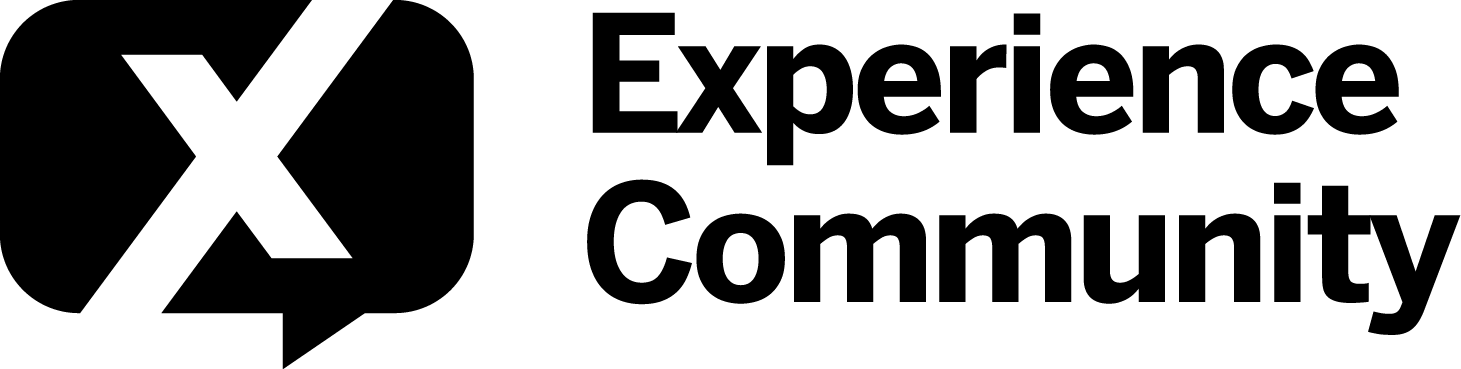Learn how to link two separate surveys for better insights.
Chapters:
0:00- 0:24 Intro & Learning Outcomes
1:18-2:33 Adding query string to the URL
2:33-2:55 Configuring end of survey block
2:55- 3:23 Setting embedded data on the second survey
FAQ for Linking Two Surveys
What is the purpose of linking two surveys using anonymous links and query strings? Linking two surveys allows you to seamlessly redirect respondents from the first survey to a second survey while transferring relevant data, such as their responses and a unique identifier.
How do I begin the process of linking the surveys? First, go to the "Survey Flow" of your first survey. Click on "Add a New Element" and select "Embedded Data".
What should I do after adding an embedded data element? Name the embedded data element and set its value using pipe text. You will want
How do I create a unique identifier for each respondent? In the first survey, after adding your embedded data elements, you can add a new field named "Login ID". Assign it a random number by setting a minimum (e.g., 10,000) and maximum (e.g., 99,999) value.
What should I do after defining all the embedded data? Click on the "Apply" button at the bottom right corner to save your changes.
How do I get the anonymous link for my second survey? Move to the "Distributions" tab of the second survey and click on "Get a Single Reusable Link". If you encounter a pop-up indicating that response collection is paused, simply resume it and then copy the survey link.
How do I embed the copied link in my first survey? Go back to your first survey and paste the copied link in the corresponding question. Then, you need to add query strings to transfer embedded data from the first survey to the second.
What format do the query strings need to be in? Start with a question mark (?) followed by the name of the embedded data, an equal sign (=), and then insert the pipe text for its value. Use the ampersand (&) to separate multiple query strings for different embedded data.
What do I do after completing the survey link with all necessary query strings? Copy the complete survey link and go to your "End of Survey" block. Change the end of survey message to redirect to the URL and paste your complete link there.
How do I finalize my changes? A10: Click on the "Publish" button at the top right corner to save all your changes.
What is the last step in setting up the second survey? In the second survey, go back to the survey flow and add a new embedded data element. Enter the names of the embedded data from your query strings, leaving the values empty to allow automatic setting from the URL. Then, move this embedded data element to the top of the survey flow.